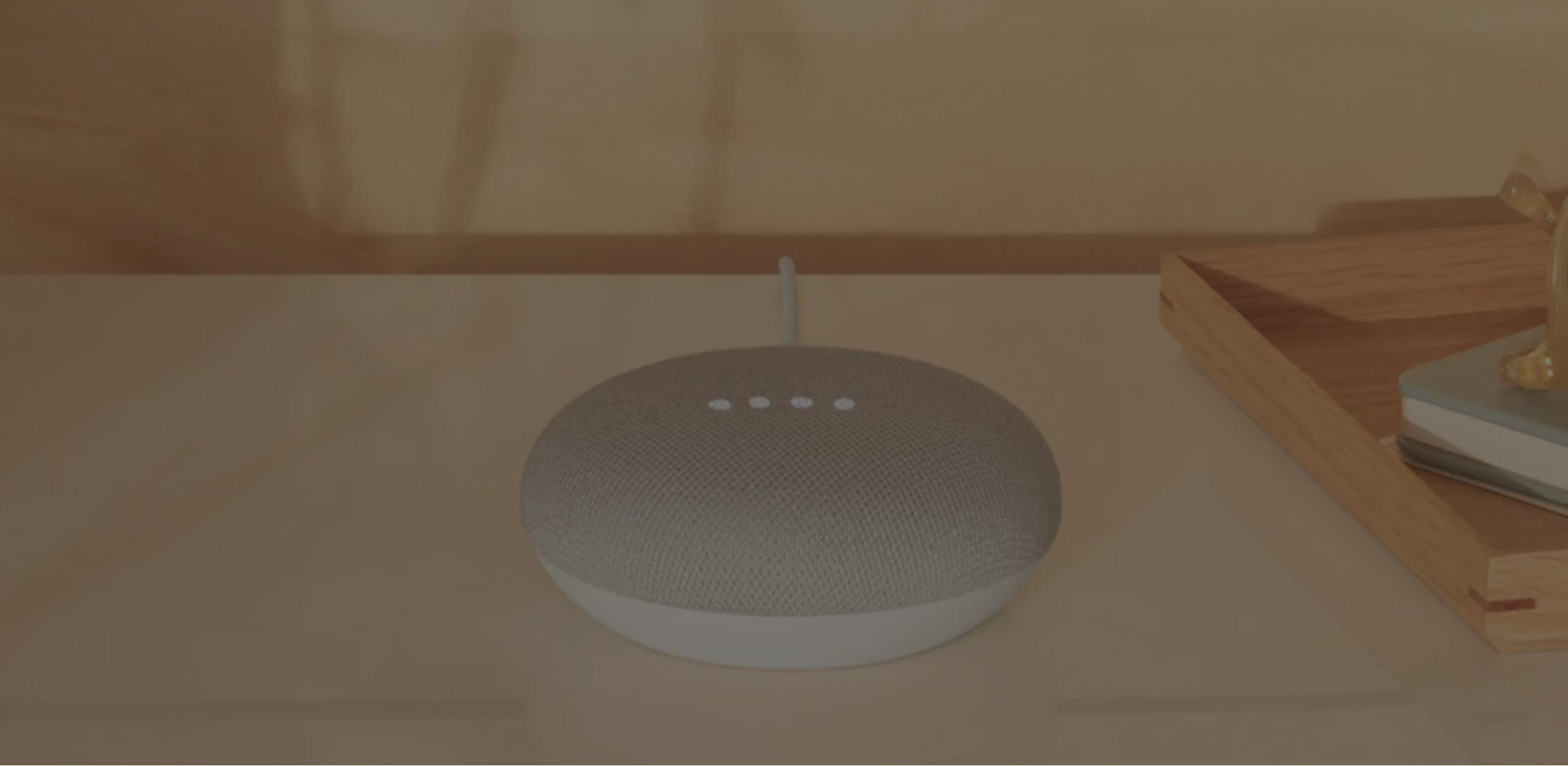
"HEY GOOGLE, ACTIVATE GOOD MORNING"
Google Home for Savant
ONE MORE LEVEL OF PERSONALIZATION
Voice command via your Savant Pro Remote stands always at the ready. But there may be times when it’s more convenient to access your smart home features via your Google Home device. Savant and Google Home are completely compatible, so just say the word to set the Savant Scene perfectly. — All without lifting a finger.
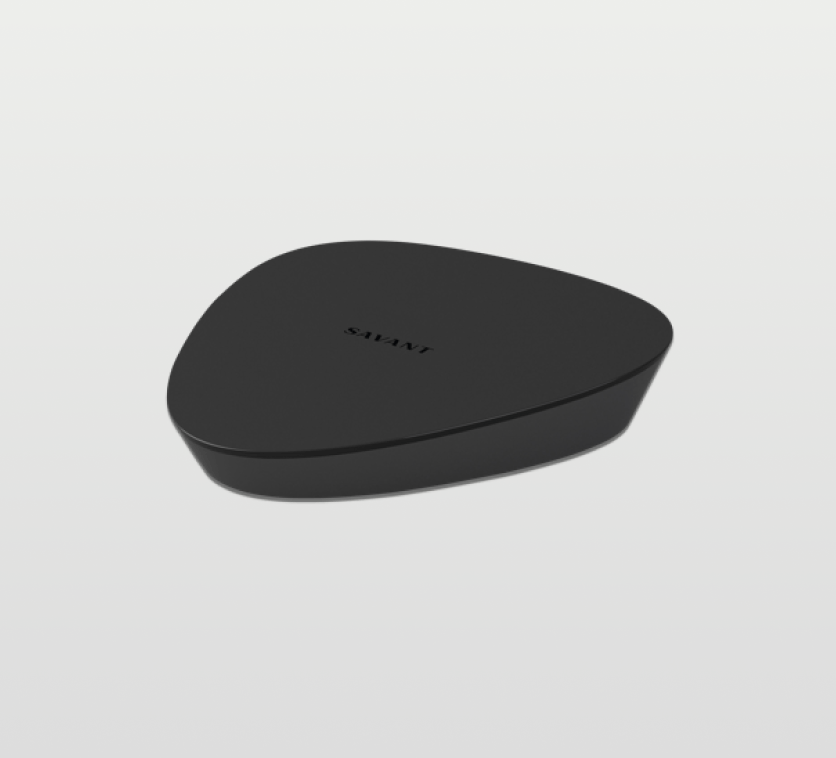
WHAT IS REQUIRED
For a Savant System to be able to function with Google Home, the following must be completed:
A Savant Pro System running da Vinci 8.4 or higher.
A Savant Pro App user linked to your account.
Please contact your Savant Authorized Integrator for more information about upgrading your home to da Vinci 8.4.
IF YOU ALREADY HAVE GOOGLE ASSISTANT
Google Assistant is built into many devices that you may already have. If you have Google Assistant already, check this out.
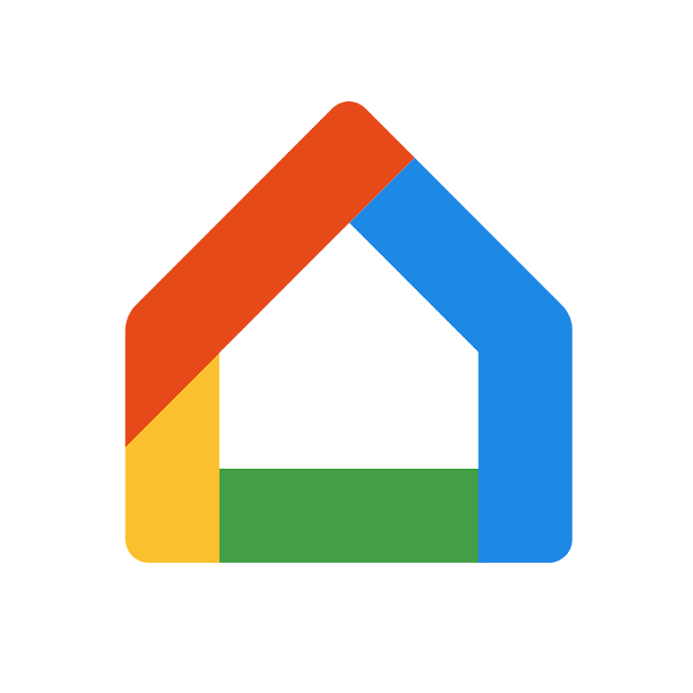
FOR GOOGLE HOME
Use Google Home if you have an iOS Device
The instructions below assume the following:
- You have a Google account already set up.
- You have a Savant Pro App Account set up.
For more information go to: support.google.com/googlehome and select GET STARTED
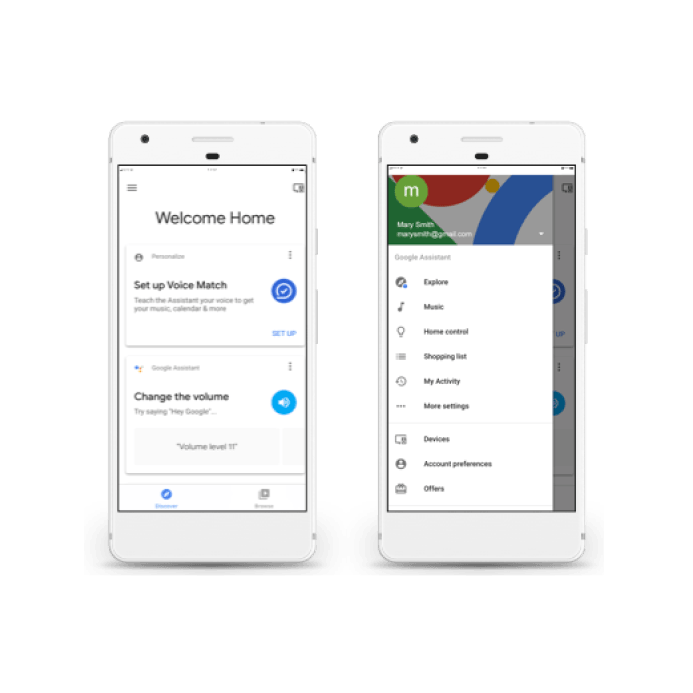
NAVIGATE TO HOME CONTROL
- From your mobile device, select the Google Home icon.
- Select the menu icon.
- In the menu that opens, select Home control.
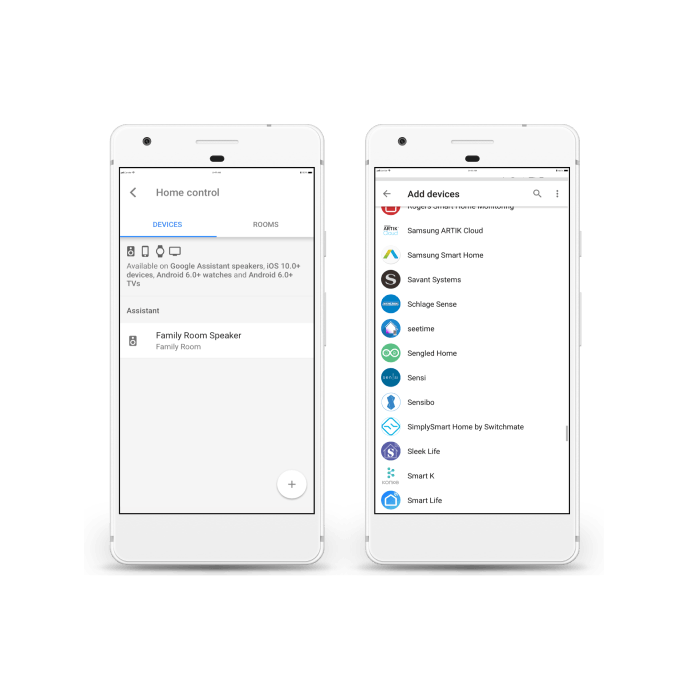
ADD DEVICES
- Select the DEVICES tab if not already highlighted.
- Select the Add button from the Home Control screen that opens.
- Select Savant Systems from the Add Devices page that opens.
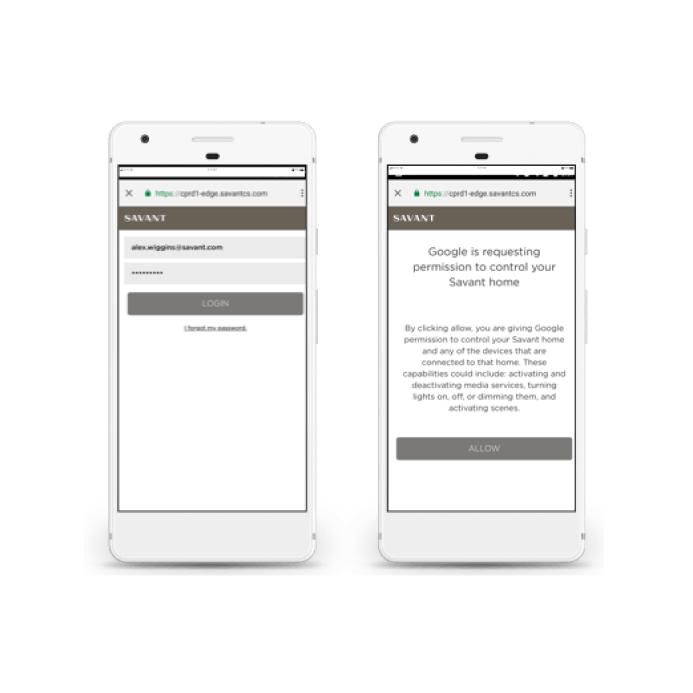
LOGIN TO SAVANT
- Enter your Savant Pro App login credentials and select LOGIN.
- Read the permissions screen and select ALLOW to the request if you agree.
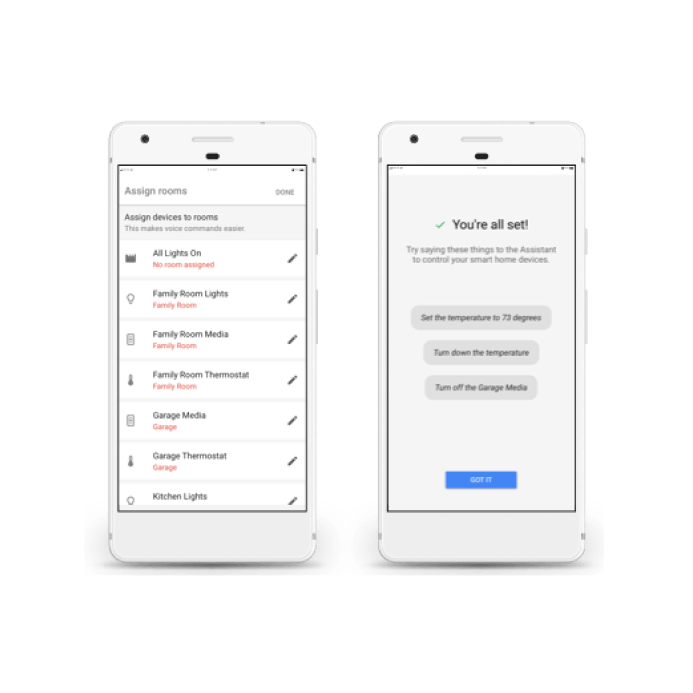
ASSIGN ROOMS
- The devices in your Savant Pro system are automatically assigned to a room. To change the room assignment, select the edit icon and modify which room the device is assigned to. If the default rooms are OK, select DONE.
- In the "You're all set!" screen, select GOT IT. At this point, the Google Home device is now ready for commands.
- Speak any of the support Savant Actions to the Google Home device and verify the command is executed. Refer to the Supported Commands section below.
VOICE COMMAND EXAMPLES
DEVICE
EXAMPLE PHRASES
DESCRIPTION
Scene Commands
“Hey Google, turn on <Scene Name>”
Turn On any scenes (shared or authenticated user) that do not include and unlock or disarm function.
Room Commands
“Hey Google, turn on <Room> media”
Turn On the Room to the last active A/V service.
“Hey Google, turn off <Room> media”
Turn Off the A/V service in the Room.
Room Lights
“Hey Google, turn on the <Room> lights”
Turn On all lights in the Room to full brightness. The Show Room Control Tab checkbox in the lighting data table must be checked.
“Hey Google, turn off the <Room> lights”
Turn Off all lights in the Room. The Show Room Control Tab checkbox in the lighting data table must be checked.
“Hey Google, set the <Room> lights to <40>”
Increase the level of brightness in the Room to a level between 0 and 100%. The Show Room Control Tab checkbox in the lighting data table must be checked.
“Hey Google, increase the <Room> lights”
Incrementally increase the level of brightness to the lights in a Room. Try it with "a little" or "a lot" to increase the increment. The Show Room Control Tab checkbox in the lighting data table must be checked.
“Hey Google, decrease the <Room> lights”
Incrementally decrease the level of brightness to the lights in a Room. Try it with "a little" or "a lot" to decrease the decrement. The Show Room Control Tab checkbox in the lighting data table must be checked.
TROUBLESHOOTING
Google States: I found zero devices (After initially sending a Discover command)
- Check that your Savant user account been verified. Be sure to respond to the verification email you received when the account was created.
- Ensure your Savant user account is an administrator to the Savant Home.
- If there are multiple Savant Homes linked to the Savant user account, confirm you have selected the correct home.
Google States: Sorry, I didn’t find <name of room / name of room lights / name of scene>
Verify the Savant device was discovered.
- Open the Google Home App.
- Select the Menu icon and then select the Smart Home icon.
- Select Devices from the Smart Home page that opens.
- Verify the device is Discovered. Select the Discover button icon to rediscover the device.
Google States: Sorry, I could not find a device or group named <device name>
Verify the Savant device was discovered.
- Open the Google Home App.
- Select the Menu icon and then select the Smart Home icon
- Select Devices from the Smart Home page that opens.
- Verify the device is Discovered. Select the Discover button icon to rediscover the device.
Google States: I found several devices matching that name. Which one did you mean?
Ensure the name of the device is unique.
- Open the Google Home App.
- Select the Menu icon and then select the Smart Home icon.
- Select Devices from the Smart Home page that opens.
- Ensure the Devices all have a unique name. Modify the name in the Savant Pro App as required.
- After renaming the device, tell Google to discover devices or select the Discover button.
Google States: Sorry, the device is not responding
Google is having trouble connecting to the Savant Host. Verify both the Home device and the Savant Host have an internet connection.
Google States: That command doesn’t work on device <name of light>
Confirm that the light supports the command you are using. For example, a light that cannot be dimmed or is configured as a “switch” will return this response to a dimming command.